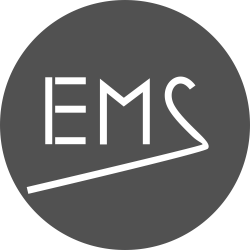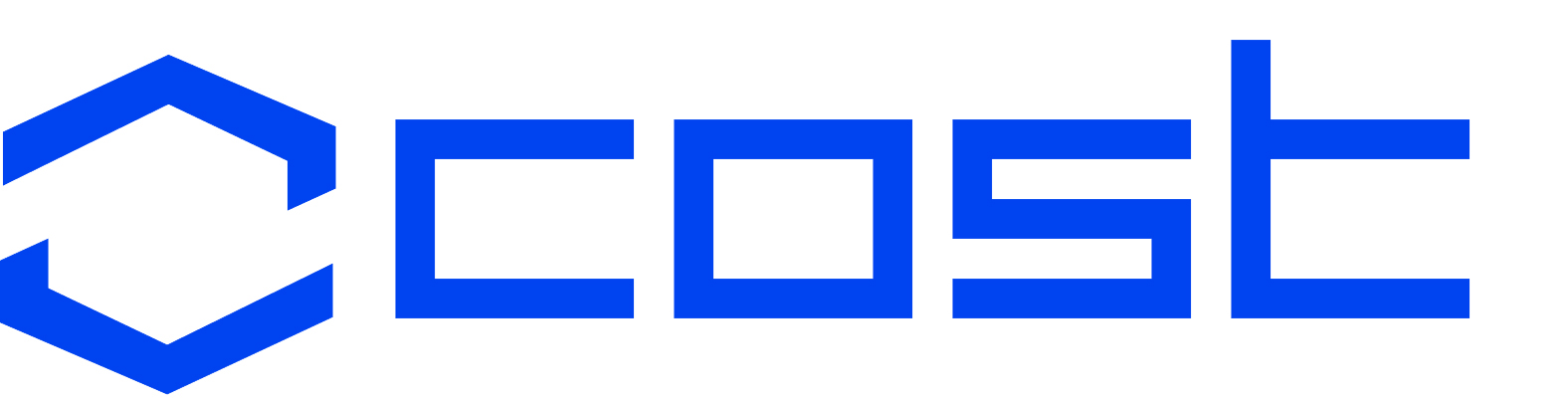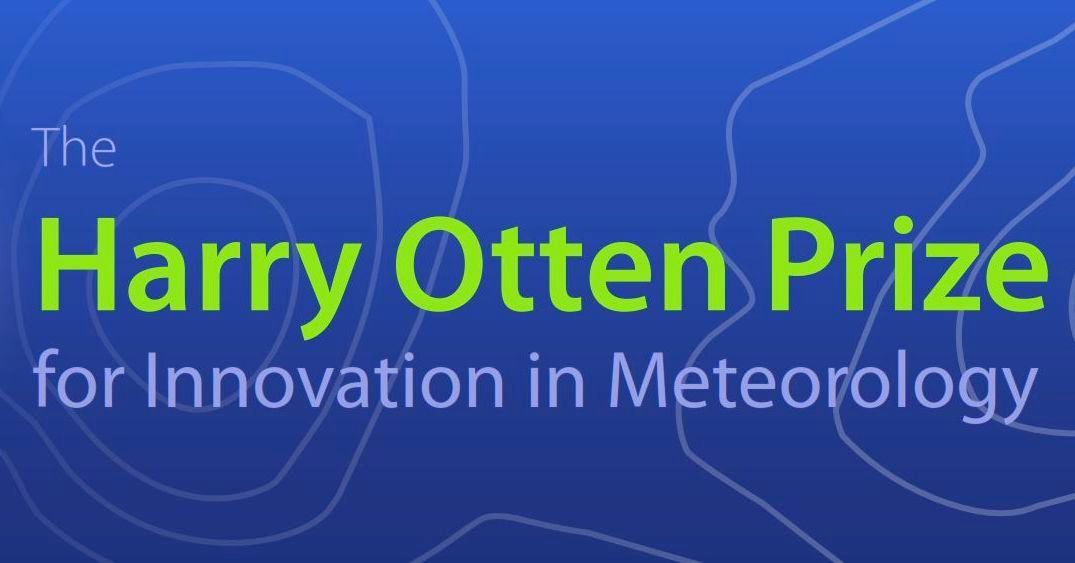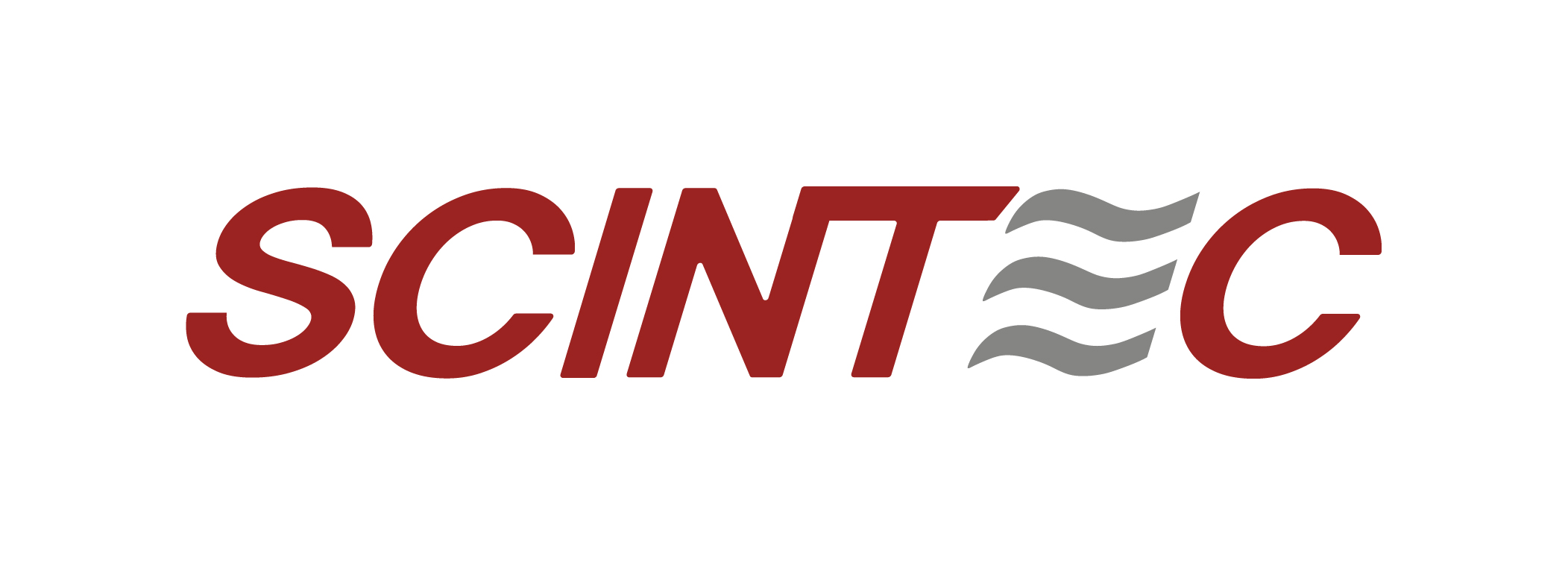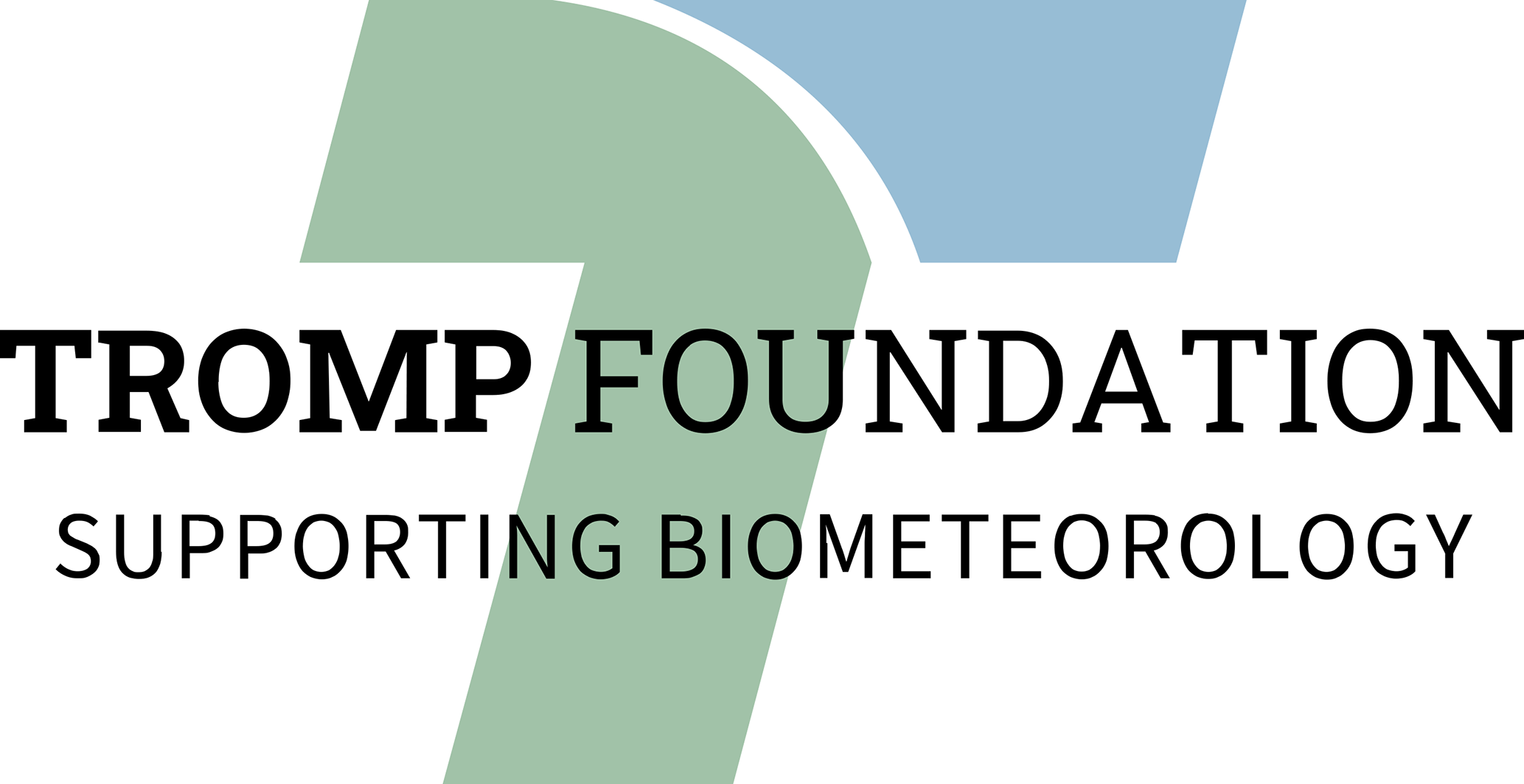Oral presentations
- Oral presentations will follow the standard format (12 min + 3 min Q&A), while strictly selected solicited talks (one per session) are longer (25 min + 5 min).
- For all oral presentations (onsite and online) the presentation file needs to be uploaded to the conference platform at least 24 hours in advance of the start of the session. Upload opens 8 August 2024. It is NOT possible to use your own notebook.
- Online presenters are welcome to share their slides from their local device; the upload is requested as a back-up should the connection be weak.
- For online attendance, we strongly recommend downloading and using the zoom client rather than accessing zoom through the browser. To ensure sufficient quality, your bandwidth must have a capacity of at least 1 MBit/s upstream and 2 MBit/s downstream.
For more information on the conference format please see here.
Presentation preparation
Photo, screen capture or video taking of scientific material shown in any oral or poster presentation is not allowed unless the presenter authorizes this. Please inform the audience if you welcome photos or screen capture and their sharing on social media by including an official graphic "screen capture welcome" (download PNG, JPG, PDF)| "screen capture NOT allowed" (download PNG, JPG, PDF) on the first (or all) slide(s).
Oral sessions
- Oral presentations are organized in oral sessions scheduled in specific lecture rooms at specific times. Oral sessions are scheduled in up to four time blocks of different lengths (75 min | 90 min | 120 min) per day; larger sessions cover multiple time blocks, and may run over more than one day: session schedule overview.
- The time and length assigned for each contribution is given in the programme; this time includes discussion and change over.
- All oral sessions are run in a fully hybrid mode, using the lecture room settings for onsite attendees combined with zoom for online participants. This setup will allow both onsite and online attendees to follow and present in the session equally.
- For online participation as audience, two options are available:
- joining by zoom; interactive participation;
- watching the stream, without any chat, unmuting or camera activation, or screen sharing. Note that to give an online presentation it is necessary to join the session using zoom.
- On-site presenters must give a live presentation; online presenters are also requested to present live, but have the option to submit a pre-recorded talk should they be unable to be present due to time-zone differences, unstable internet connection, or other barriers.
- Onsite presenters: All onsite presentations are launched on the laptop in the lecture room, shared by the conference assistant in the zoom session visible by onsite and online attendees equally. Onsite presenters control their slides themselves using the wireless presenter device at the lectern. This device is also equipped with a virtual pointer, and speakers must point on their presentation on the lectern monitor in order to transmit this pointing signal both to the projected screen in the room as well as to the zoom meeting for virtual attendees (see the virtual pointer guidelines below). Speakers have to remain standing at the lectern to ensure that the lectern camera catches their face and always speak into the lectern microphone: this is important as online attendees in zoom would otherwise not hear what is said and would not be able to follow the presentation. Also, for attendees in the room, the microphone helps difficult-of-hearing.
- Online presenters will join the session through the zoom meeting (the zoom link will appear 15 minutes before the session starts next to the session in the programme); they have two options how their presentation is shared:
- Their previously uploaded presentation file will be shared by the conference assistant on the lecture room laptop, and the assistant will also forward the slides when indicated by the presenter.
- Online presenters share their presentation from their local device, and can thus move slides forward directly.
Lecture room equipment onsite
- Lectern with a lectern monitor, on which the presenter slides are visible. The lectern monitor is equipped with a webcam; as onsite presenter, adjust the angle if necessary, so your face will be properly visible on the screen (the conference assistant will assist you);
- Wireless presenter device at the lectern. This device is also equipped with a virtual pointer.
- Microphone fixed at the lectern;
- The onsite speaker will see a timer/countdown on the lectern monitor, the audience and online participants will see the timer/countdown on the screen.
Virtual pointer guidelines
Digital presentation devices are in use throughout the lecture rooms. These allow the presenter to remotely control a highlight cursor on the computer screen, which is visible to both the onsite and online audiences. The device has three buttons, to advance to the next slide (click on advance button ">", right), to return to the previous slide (click on return button "<", left) and to navigate the highlight cursor (click and hold the highlight button "o", middle). Please note the following:
- The highlight cursor is directed on the screen by moving the presentation device in your hand (up/down and left/right) while HOLDING the highlight button. Gentle movements out of your wrist are sufficient.
- The location of the cursor is independent on where the device is physically pointing. It is the movements (not the direction of the device) that controls the cursor. You can keep your pointer hand comfortable and well supported somewhere close to your body.
- When the highlight button is released, the cursor disappears. When the highlight button is pressed again, the cursor re-appears at the location where it was when previously released. If you don’t find the cursor immediately, keep holding the highlight button and move gently. Watch out, the cursor may be located somewhere near the border of the screen and you have to bring it back to the center.